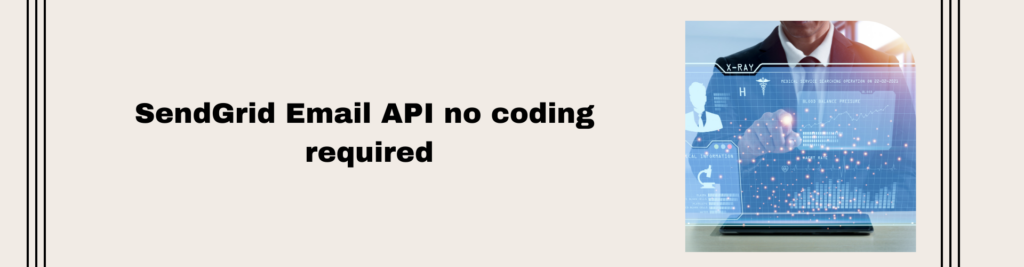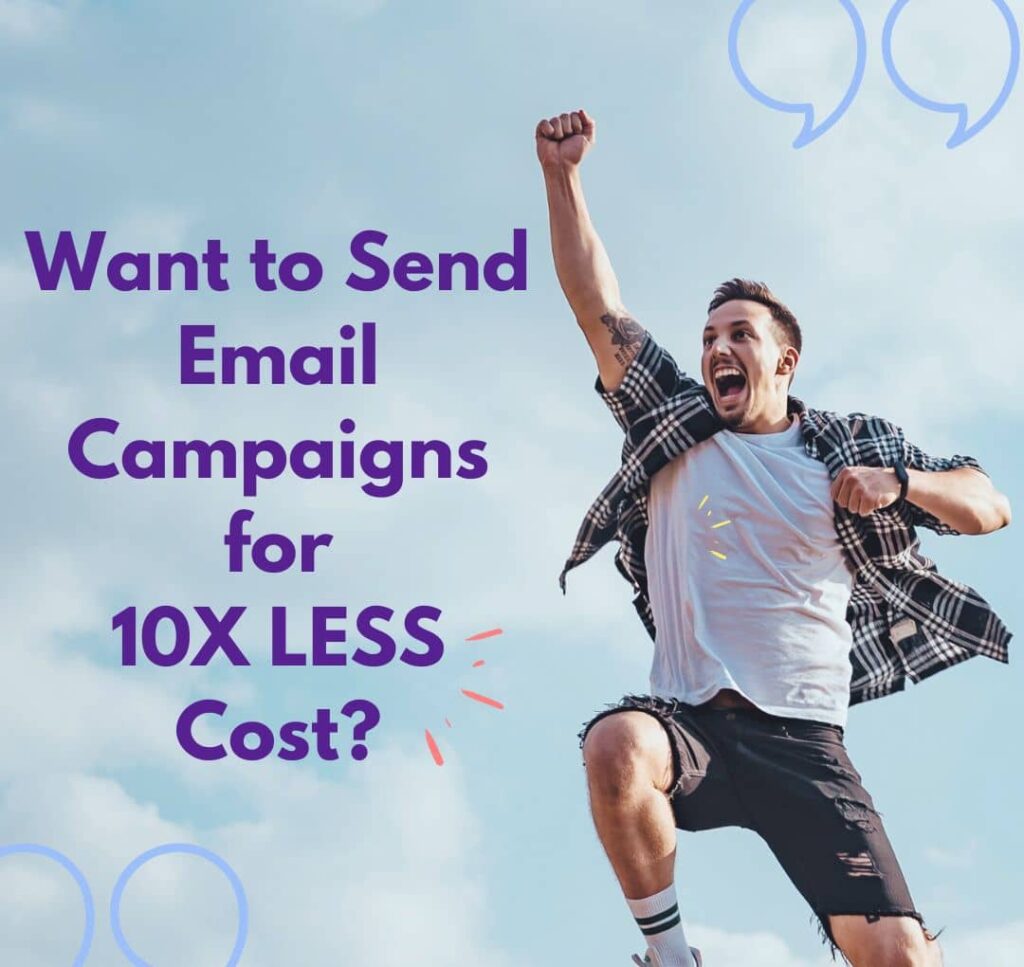How to prepare SendGrid Email API no coding required?
The SendGrid dashboard provides a user-friendly interface for managing email campaigns, monitoring delivery metrics, and troubleshooting any issues that may arise. With features like customizable templates, recipient management, and detailed reporting, SendGrid offers a comprehensive solution for businesses and individuals looking to send emails at scale.
To prepare the SendGrid Email API without using any coding, you can follow these steps:
- Sign Up for SendGrid: If you haven’t already, sign up for a SendGrid account. You can do this by visiting the SendGrid website and following the sign-up process.
- Navigate to the SendGrid Dashboard: Once you’ve signed up and logged in, you’ll be directed to the SendGrid dashboard.
- Access Email API Settings: In the SendGrid dashboard, navigate to the “Settings” section. From there, find and click on “API Keys” or “Email API” to access the Email API settings.
- Create an API Key: Within the Email API settings, look for the option to create a new API key. Click on this option to generate a new API key.
- Configure API Key Permissions: When creating the API key, you may have the option to configure its permissions. Depending on your needs, you can grant the API key permissions for sending emails, accessing statistics, managing templates, and more.
- Copy the API Key: Once the API key is created, it will be displayed on the screen. Copy the API key to your clipboard or save it in a secure location for later use.
- Verify Sender Identity: Before sending emails, you’ll need to verify your sender identity. Navigate to the “Sender Identity” or “Sender Authentication” section in the SendGrid dashboard. Follow the prompts to verify your domain or set up a single sender email address.
- Compose and Send Emails: With the API key and sender identity verified, you can now compose and send emails directly from the SendGrid dashboard. Look for options like “Send” or “Compose” to create new email campaigns or send individual emails.
- Monitor Email Delivery: After sending emails, you can monitor their delivery and performance within the SendGrid dashboard. Track metrics such as open rates, click-through rates, and bounce rates to measure the effectiveness of your email campaigns.
- Troubleshooting and Support: If you encounter any issues or have questions about using the SendGrid Email API, you can refer to SendGrid’s documentation or reach out to their support team for assistance. They provide extensive resources and support to help you make the most of their platform.
What are the steps involved in utilizing SendGrid’s Email API without requiring any coding skills?
- Sign Up for SendGrid:
- Visit the SendGrid website and sign up for an account if you don’t already have one. You’ll need to provide basic information such as your email address and create a password.
- Access API Keys:
- After logging in to your SendGrid account, navigate to the “Settings” section. From the dropdown menu, select “API Keys.”
- Generate an API Key:
- Click on the “Create API Key” button to generate a new API key. Give your API key a name that helps you identify its purpose. Choose the permissions for the API key, such as “Mail Send” for sending emails.
- Copy the API Key:
- Once the API key is generated, SendGrid will display it on the screen. Copy the API key to your clipboard by clicking the copy button next to it. This key will be used to authenticate Magnetic Mailer to send emails through SendGrid.
- Configure Magnetic Mailer:
- Download and install Magnetic Mailer on your computer if you haven’t already. Open the application and navigate to the settings or configuration section.
- Paste the API Key:
- In the settings of Magnetic Mailer, you’ll find a field to paste your SendGrid API key. Paste the API key that you copied from the SendGrid dashboard into this field. This step authenticates Magnetic Mailer to use SendGrid’s Email API for sending emails.
- Compose Email:
- With Magnetic Mailer configured, you can now compose your email within the application. Navigate to the email composition section and enter the recipient’s email address, subject, and email content.
- Send Email:
- Once your email is composed, you can send it directly from Magnetic Mailer. Click on the “Send” button to initiate the email sending process. Magnetic Mailer will use the configured SendGrid API key to send the email through SendGrid’s Email API.
What features does the SendGrid dashboard offer to users who want to manage their email campaigns without coding?
The SendGrid dashboard offers a range of features that empower users to manage their email campaigns without the need for coding. When using Magnetic Mailer in conjunction with SendGrid, users can leverage these features directly through the dashboard interface. Here are some key features:
- Email Templates: SendGrid provides pre-designed email templates that users can customize for their campaigns. Users can choose from various template categories, such as newsletters, promotional emails, transactional emails, and more. Customization options include adding images, text, buttons, and changing the layout to suit their brand’s style.
- Email Editor: The SendGrid dashboard includes a drag-and-drop email editor that allows users to create visually appealing emails without any coding knowledge. Users can easily add and edit content blocks, adjust styling, and preview the email in real-time.
- Contact Management: Users can manage their contact lists directly within the SendGrid dashboard. They can import contacts from CSV files, manually add or remove contacts, segment lists based on specific criteria, and manage unsubscribes and bounces.
- Email Scheduling: SendGrid allows users to schedule their email campaigns for delivery at specific times. Users can choose the date and time they want their emails to be sent, enabling them to reach their audience at the most optimal times.
- A/B Testing: SendGrid’s dashboard offers A/B testing capabilities, allowing users to test different variations of their email campaigns to determine which performs better. Users can test different subject lines, email content, sender names, and more to optimize their campaigns for maximum effectiveness.
- Delivery Optimization: SendGrid provides features to help optimize email deliverability, such as sender authentication (DKIM, SPF, DMARC), link tracking, and engagement tracking. Users can monitor delivery rates, open rates, click-through rates, and other metrics to assess the performance of their campaigns and make necessary adjustments.
- Analytics and Reporting: The SendGrid dashboard offers comprehensive analytics and reporting tools to track the performance of email campaigns. Users can view detailed metrics, generate reports, and gain insights into audience engagement and campaign effectiveness.
- Integration with Magnetic Mailer: Magnetic Mailer can seamlessly integrate with SendGrid’s API, allowing users to access these features directly from the Magnetic Mailer interface. Users can compose, schedule, and send emails, manage contacts, and track campaign performance—all without writing a single line of code.
FAQs about the Best AWS SES Email Sending Tool