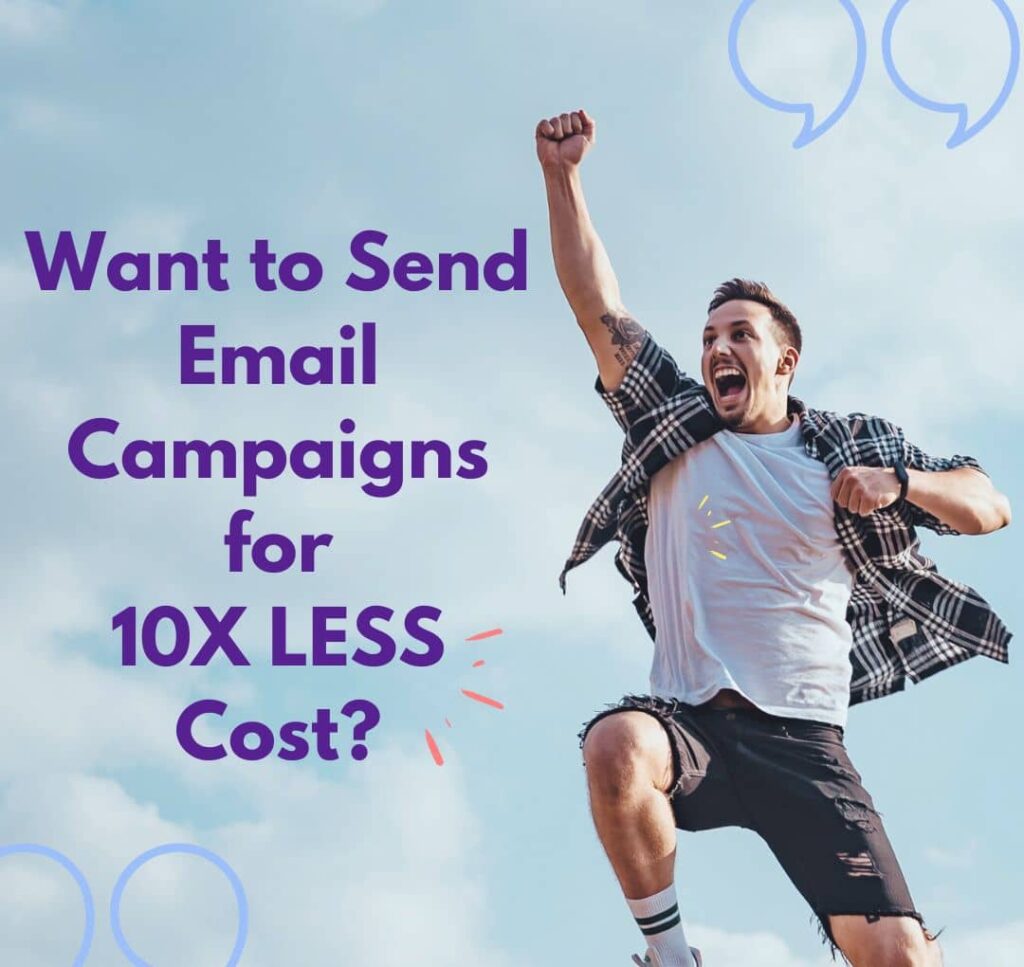AWS SES Configuration Step by Step:
Step 1: Set Up an AWS Account
Before you can begin using Amazon SES, you need to have an AWS account. If you don’t have one already, head over to the AWS website and sign up. Once you’ve created your account, proceed to the AWS Management Console.
Step 2: Navigate to the SES Console
In the AWS Management Console, search for “SES” or navigate to the “Services” dropdown menu and select “Simple Email Service.” This will take you to the SES dashboard, where you can manage your email sending capabilities.
Step 3: Verify Your Sender Email Address
Before you can start sending emails through SES, you need to verify the email address or domain you’ll be sending from. Click on the “Email Addresses” tab in the SES dashboard and then click on the “Verify a New Email Address” button. Follow the prompts to verify your sender email address.
Step 4: Set Up SMTP Credentials
To send emails through SES from MagneticMailer, you’ll need to set up SMTP credentials. Navigate to the “SMTP Settings” tab in the SES dashboard and click on the “Create My SMTP Credentials” button. Follow the instructions to generate your SMTP credentials.
Step 5: Configure MagneticMailer Integration
Now that you have your SMTP credentials, you can integrate MagneticMailer with Amazon SES. Log in to your MagneticMailer account and navigate to the settings or integrations section. Look for the option to configure SMTP or email sending settings.
Step 6: Enter SMTP Server Details
In MagneticMailer, you’ll need to enter the SMTP server details provided by Amazon SES. This includes the SMTP server hostname, port number, and your SMTP username and password. Refer to the SMTP settings you generated in step 4.
Step 7: Test Email Sending
Before you start sending out your marketing emails, it’s a good idea to test the configuration to ensure everything is working correctly. In MagneticMailer, use the option to send a test email to yourself or a test email address. Check your inbox to verify that the email was successfully delivered.
Step 8: Configure Sending Limits and Notifications
Amazon SES allows you to set sending limits and configure bounce and complaint notifications. In the SES dashboard, navigate to the “Sending Statistics” tab to set your sending limits. You can also configure bounce and complaint notifications to receive alerts if there are issues with your emails.
Step 9: Monitor Email Deliverability
Once you’ve configured SES with MagneticMailer and started sending out your marketing emails, it’s important to monitor your email deliverability. Keep an eye on your SES dashboard for sending statistics, bounce rates, and complaint rates. This will help you identify any issues and optimize your email campaigns for better deliverability.
Step 10: Optimize and Scale
As your email marketing efforts grow, you may need to optimize your SES configuration and scale your sending capabilities. Monitor your email performance metrics regularly and make adjustments as needed. You can also consider using additional AWS services, such as Amazon SNS (Simple Notification Service) for advanced notification management.